This section of the Customer Portal is where you can find currently available offers to add to your Olive-powered program(s).
Offers are cashback rewards that are sponsored by merchants and brand partners. From the Offers page, you can search for specific brands with active offers or create your own.
In this Article
Search for an offer

On the offers page, you can browse Olive's offer content and filter by several parameters to find offers to add to your loyalty program. To search and filter for specific offers, click the gray Show button.
Offer parameters include:
- Status: Active, scheduled, pending, expired, and archived. Filter for active offers to see which offers are currently available.
- In Use By Corporate: If you're creating and managing your own merchant offers, you can use this filter to locate offers for a specific merchant of yours.
- Brand
- Offer Title
- Redemption Type: Card-linked or click. Read more in Offer Redemption Types
- Reward Type: Flat or percentage
- Brand Tag
- Category
- Location (E.g., Country, State/Province, City)
- Locale: Regional availability and language
Offers can also be filtered by availability:
- All - All offers on the Olive platform
- Global - Olive-supplied offer content
- Client - Offers that are created specifically within your Olive client; see the section below on how to create your own offers
Create an offer
The Olive platform also enables you to create your own merchant offers for use within your programs.
Before creating an offer, you must have a relationship with the merchant and mutually agree upon the terms of the offer. Olive is not responsible for any aspect of your merchant relationship(s) or contract(s).
To create an offer, click the + Add Offer button in the top right corner of the Offers page.
Step 1: Corporate
All offers are associated with Corporates in Olive. Use the dropdown to search for and select the Corporate that the offer should be associated. Then, click Next.
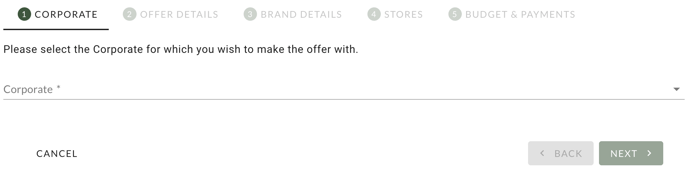
In the Olive platform, Corporates are billing entities related to merchant offers. Read more in Corporates.
Step 2: Offer Details
This is where you can configure what type of reward will be offered, when the offer can be redeemed, and any redemption limits (if applicable).
You can expand the "Advanced Settings" menu to adjust the title, description, qualifying terms, or locale of the offer.

Step 3: Brand Details
Use the dropdown to search for the brand that the offer is for. This is typically the merchant name. If the brand doesn't exist in Olive's database, you can click Create Brand to create a new one.

Step 4: Stores
Select the store locations that the offer will be valid at. If you have created a new brand, or you don't see the correct location in the list, you can click Add Store to add a new store to Olive's database.

Step 5: Budget & Payments
Set a budget amount (if applicable), marketing fee, and payment method for merchants to fund offer redemptions. Agree to the Terms of Use by checking the box, and then click Create Offer to submit the offer to Olive for approval.

Offer detail page

You can click on an offer title to open the offer detail page. On this page, you'll find all details related to an offer, including availability, redemption criteria, and expiration dates. From this page, you can also scroll down to see a list of participating stores, navigate to offer redemptions, and see a preview of the offer that highlights any terms and conditions around the offer.